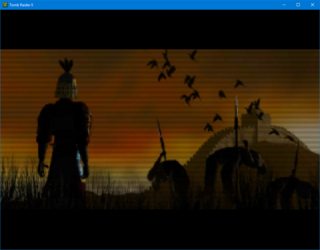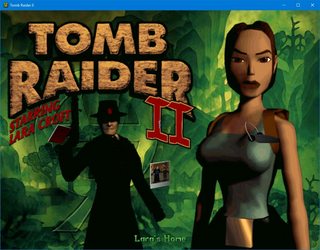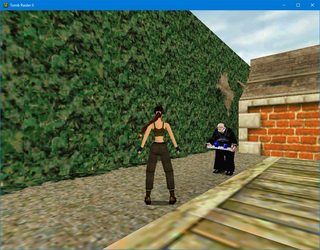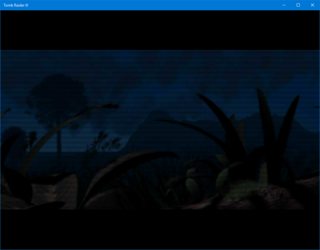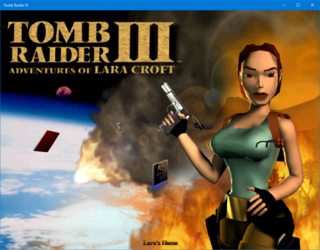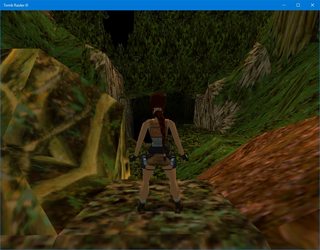Surprise 2024 Update
Hello, past me from god knows how long ago (2017? Jesus fucking Christ.) It's me, Future Kinsie! You can actually disregard most of this article now thanks to the miraculous release of Tomb Raider I-III Remastered, a wonderful modernization of the original source code for the first three games that lets you happily play at modern HD resolutions with both the classic visuals and a actually-pretty-good graphical overhaul. Well worth the thirty bucks or so.
I'll keep this page up purely for historical reference and the few sickos who insist on hand-massaging all their old games into compliance with modern platforms (I see you, I hear you), but also I might update it again to better cover the games not covered by the remaster. Until then, let's hand the microphone back over to Past Kinsie...
Surprise-er 2025 Update
Hello again, it's me, Even Future-er Kinsie! This page is now completely irrelevant!
Recently, I picked up the GOG copies of the original Tomb Raider games in a fit of nostalgia. Unfortunately, since GOG are actually not that fantastic at making sure their games actually work properly on modern computers, I had to do a bunch of funky shit to get them to function as I wanted them to. This page collates all the stuff I did, in the hopes that it'll help other people get these games working on their machines with a minimum amount of swearing.
For context, since I prefer old games to be windowed (since they're easier to stream etc.), my configurations aim to get the games working somewhat as intended in a 1024x768 window. You should only need minor adjustments to take this to fit whatever other perverse setting you desire.
Massive thanks to the GOG.com forums for figuring most of this out for themselves! I'm just putting it all in one place.
Table of Contents
The Things You'll Want
- The Tomb Raider Series on Vista and XP Multi-Patch, which should be self explanatory.
- dgVoodoo, a wrapper/general purpose toolkit for un-fucking a wide variety of problems with old video stuff via DX10. Your browser might complain that it's a virus (I assure you it ain't) so you might need to fart about to get it downloaded.
- If you're gonna use a gamepad, some kind of tool for binding gamepad buttons to keyboard inputs. I personally use DS4Windows, since I have a Dual Shock 4, but there are plenty of other options out there like XPadder and InputMapper.
- The patience of a saint. I think you can get this on Craigslist...?
Tomb Raider 1
Ahh, TR1. The game that gave a thousand teenage boys awkward erections over a poorly-modelled mannequin blowing away scores of wildlife. Whaddagame! The PC version differs slightly from later versions of the game in that it uses MS-DOS as an operating system and the long-extinct 3DFX Glide video system for rendering three-polygon cleavage. GOG have the game set-up in a semi-functional way, but there are still a few issues.
- If you have a gamepad plugged in, the game will constantly assume you're pressing slightly in one direction, making using the menus an exercise in futility.
- The game will fuck with your gamma, which will brighten up your screen (including the bits outside the game, like your desktop) and might potentially leave it like that until you reset your PC if the game doesn't close properly (ie. it crashes).
Thankfully, there's a better way: An obscure Windows-based patch to support a long-obsolete 3D acceleration standard, and a big ol' pile of hacks on top of that. Luckily, someone else has already put together the Tomb Raider Automated Fix, which puts everything together for you and packs in the Unfinished Business add-on pack!
You might also want to open up patches/tombati.ini (or tombub.ini for Unfinished Business) in a text editor, and set draw_distance_override to true, if you'd prefer to remove the foggy darkness at the cost of atmosphere.
Tomb Raider II: Starring Lara Croft
Because when you make a game and it becomes super popular and sells a squillion copies, the only logical thing to do is make a sequel and hopefully not spend the next ten years doing so. This edition added more human enemies to fight, vehicles to drive, and that damn butler in the training level.
Because GOG are committed to making sure that these games are preserved for a future generation, they did a great job on bringing the game to modern computers, if you ignore the following minor issues:
- It doesn't fucking work. Not on Windows 10, anyway.
There are other issues, too, but baby steps. Let's get this thing running first, then we can sweat the small stuff.
Getting The Game On Windows 10
Thankfully, this one is comparatively painless. Download the Multi-Patch linked above, extract the EXE, and run it. Click through the first screen, then expand the "Utilities" tab and tick "Extract Updates to Desktop", like so.
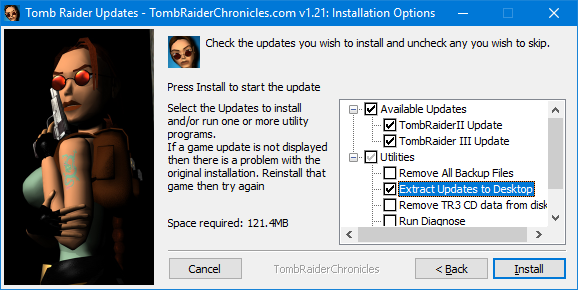
Click forward, and you'll get a bunch of annoying error messages about not having the original CDs. Click past 'em and wait for the installer to dump a folder full of stuff on your desktop. Move it somewhere where you know you can find it.
Open the "TR2" subfolder, grab everything inside, and copy it over to your Tomb Raider 2 install folder. Overwrite everything when asked. Now the game should run as intended! Use the "Setup" link in the Start Menu to define your video settings and generally make everything right.
Getting The Cutscenes Windowed Too
The one last obstacle in our path is the FMV sequences - when they run, the game will be dragged, kicking and screaming, into fullscreen mode, generally making a mess of things. dgVoodoo can provide a solution to this.
Open the dgVoodoo zip, and extract the exe file to your Tomb Raider 2 install folder. Next, open the "MS" subdirectory and dump the contents of that into the install folder too. Now, run dgVoodooCpl.exe.
(Figure 4.2: "Portrait of the dgVoodoo Interface as a Young Man") |
First thing's first, hit the ".\" button to set the config location properly. This is important! Next up...
- In the "General" tab, check the "Windowed" radio button, and uncheck "Capture Mouse".
- Ignore the "Glide" tab. It's not relevant to TR2.
- In the "DirectX" tab, uncheck "Application Controlled Fullscreen/Windowed State", set "Resolution" to whatever you set in TR2's setup, and uncheck "dgVoodoo Watermark" because why the hell would you want that?
Finally, hit Apply, and you're done!
Aaand Donezo!
Now you can play TR2 in a nice window on a modern PC without it occasionally demanding to take full control of your screen and kick your windows around, making a mess of your pots and pans and proving once and for all to your partner that they have terrible taste.
|
(Click for larger images as evidence that I actually did this and aren't just messing with you) |
Tomb Raider III: The Adventures of Lara Croft
Because what good's a trilogy without a three?
Thankfully, TR3 actually works out of the box, albeit without any support for Windowed mode full-stop. Thankfully, the solution is pretty much the same as listed above for TR2 - use the Multi-Patch to stamp out a few issues, then use dgVoodoo to force the game into accepting your vile windowed mode whims.
In A Bind
However, this setup will generate one minor new problem - that pressing the jump button will pause the game until you press jump again. Because it's bound to Alt, y'see. Luckily, this isn't too hard to solve - Just open the "User Keys" menu in-game, bind Jump to something memorable, and adjust your controller bindings to fit. There we go!
And Sorted!
Well, that was comparatively painless.
|
(Click for larger images... is it just me, or does she look kind of like an alien?) |
Tomb Raider Chronicles & The Last Revelation
These games both use the same engine, so I'm lumping 'em together. By default, they run decently enough out of the box that the only thing you really need to care about is setting the Control Method in the options menu to "Keyboard" and use your controller binding thing to do things manually. Ye Olde Joystick Handling doesn't seem to handle modern analog sticks all that well, sadly.
Tomb Raider: Angel Of Darkness
Good luck.
Controller Bindings
For completion's sake, here's a handy guide on what keyboard keys to bind your keyboard to in order to best replicate the original intended control scheme, as clunky as it was. Special thanks to Stella's Walkthroughs for collating this!
Worth noting: If you're gonna use the analog stick, make sure you have a deadzone defined in your tool of choice. Otherwise you'll get a bad case of the constantly-pressing-one-direction-when-you're-not-touching-the-controllers.
Tomb Raider 1 & 2
| Action | XBox/Dual Shock Button | PC Key |
| Movement | D-Pad and/or Left Stick | Arrow Keys |
| Jump | X / Square | Alt |
| Action | A / Cross | Control |
| Draw Weapon | Y / Triangle | Spacebar |
| Roll | B / Circle | End |
| Look Around | Left Bumper / L1 | Numpad 0 |
| Walk | Right Bumper / R1 | Shift |
| Step Left | Left Trigger / L2 | Delete |
| Step Right | Right Bumper / R2 | Page Down |
| Flare (TR2) | Click Left Stick / L3 | / |
| Inventory | Start, Select and/or Equivalents Thereof | Esc |
Tomb Raider 3 (Defaults, see "In A Bind" Above)
| Action | XBox/Dual Shock Button | PC Key |
| Movement | D-Pad and/or Left Stick | Arrow Keys |
| Jump | X / Square | Alt |
| Action | A / Cross | Control |
| Draw Weapon | Y / Triangle | Spacebar |
| Roll | B / Circle | End |
| Look Around | Left Bumper / L1 | Numpad 0 |
| Walk | Right Bumper / R1 | Shift |
| Crouch | Left Trigger / L2 | . |
| Dash | Right Bumper / R2 | / |
| Flare | Click Left Stick / L3 | , |
| Inventory | Start, Select and/or Equivalents Thereof | Esc |
Thanks To...
- The folks at Tomb Raider Chronicles for preparing and compiling so many compatibility fixes
- "supermeh", "fk.", and other GOG.com forumites for doing the hard yards and figuring this out
- Stella for collating the game control schemes for ease of translation into these tables
- Shadow Hog for pointing me at a better solution for TR1
- If you're still reading this, you oughta check this oral history of the series out. It's pretty interesting.
| Go Back, Foul Demon! | To the Top | Get in Touch |