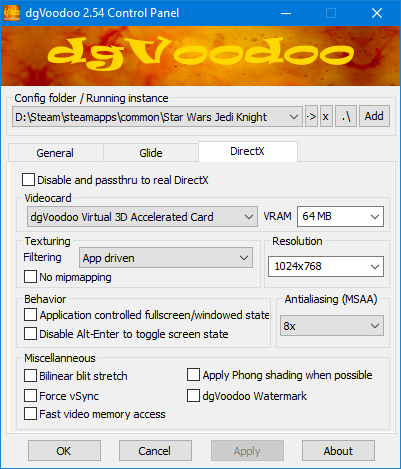Jedi Knight is a fascinating game with a lot of cool mods out there for it. It also runs like a one-legged dog on modern PCs, lacking 3D acceleration support and having a host of other issues getting in the way. Recently I found myself scrabbling to get these games working on my new Windows 10 box, and looking at the discussion forums on the online stores selling the game, I found a lot of people in the same boat, so I thought I'd put together what worked for me and explain it all nicely like. The GOG and Steam versions have their own well-meaning but ultimately unfinished fixes, meaning that these versions will also benefit from this as well (I tested this personally on the Steam versions.)
The 2023 Update
Howdy pardner! It's me again. The landscape has been changing ever since this page was assembled in the halcyon days of 2018. Sometimes even for the better! There have been a couple of efforts recently to reverse-engineer the Jedi Knight engine to allow for deeper structural changes.
OpenJKDF2 is the one I've tried, and it's fantastic. Mysteries of the Sith support is still in beta, but it's coming along very fast. You can even try this port in your browser, if you want! The miracle of technology.
The long, bloody path to beat the original binaries into compliance remains listed below, for historical reference and/or people violently opposed to reverse engineering projects while still being completely okay with DLL injectors. Weirdos, in other words.
The Things You'll Want
- The Alternate Installer, if you're installing from a physical copy of the game. The original discs installers are 16-bit, meaning that they won't function with 64-bit Operating Systems.
- The Unofficial Patches, pre-setup and with the CD checks removed in order to support the digital re-releases.
- dgVoodoo, a wrapper/general purpose toolkit for un-fucking a wide variety of problems with old video stuff via DX10. Your browser might complain that it's a virus (I assure you it ain't) so you might need to fart about to get it downloaded.
- A general willingness to fart around in Explorer and unzip files into folders.
Let's Do This
Right, let's get into it. Grab the Unofficial Patches we picked up earlier, and unzip them into the appropriate folder. Overwrite any files it asks for. If you're using the Steam version, the original EXE file has been renamed by Disney for unknown, nebulous reasons (ie. from jk.exe to JediKnight.exe). Just rename the patched EXE to match that. (You'll want to rename the original EXE in case you need it later. You probably won't, but it can't hurt, right?)
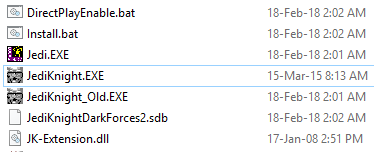
Next up! Fixing 3D Acceleration. We'll be using dgVoodoo for this. Open the dgVoodoo zip, and extract the exe file to your Jedi Knight install folder. Next, open the "MS" subdirectory and dump the contents of that into the install folder too. Now, run dgVoodooCpl.exe.
(Figure 4.2: "Portrait of the dgVoodoo Interface as a Young Man") |
First thing's first, hit the ".\" button to set the config location properly. This is important! Next up...
- In the "General" tab, check the "Windowed" radio button, and uncheck "Capture Mouse".
- Ignore the "Glide" tab. It's not relevant to Jedi Knight.
- In the "DirectX" tab, uncheck "Application Controlled Fullscreen/Windowed State", set "Resolution" to whatever you please, and uncheck "dgVoodoo Watermark" because why the hell would you want that? You'll probably also want to set your ingame resolution to what you set in dgVoodoo, to avoid wobbly polygons in-game.
Finally, hit Apply, and you're one step away from finishing things off.
The last thing left to do is simple - create a shortcut to your JediKnight.exe (or jk.exe or whatever) and give it the command line argument "-windowgui". This will handle the 2D menus differently from the rest of the game, as a low-res window, fixing some annoying issues that would have otherwise made navigating the menus an exercise in frustration.
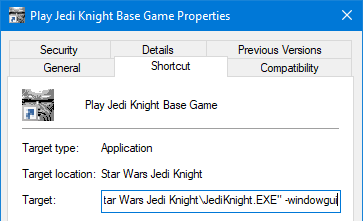
And That's A Wrap!
Now you can play Jedi Knight in a nice window on a modern PC without the horrifying issues of the current digital releases.
|
(Click for larger images. 1024x768 large, in fact, so probably 56k unfriendly) |
Additional Credit
Just because we've gotten the game running doesn't mean we have to stop there. I mean, why are we doing this, to actually have something to play or just to while away endless hours fiddling with stuff?
DirectPlague
Depending on where and how you got and installed your copy of the game (I believe the Steam version handles this the first time you try and run it through the Steam client), you may receive an error message upon trying to start the game complaining about the lack of DirectPlay, the long-depreciated API used to handle online multiplayer in Jedi Knight. Here's how to fix that.
Click your Start icon, and type "features". The first result should be "Turn Windows Features On and Off". Click that. When the window pops up, click the "+" icon next to "Legacy Features", then tick the "DirectPlay" box. You'll probably have to restart after doing this. Maybe.
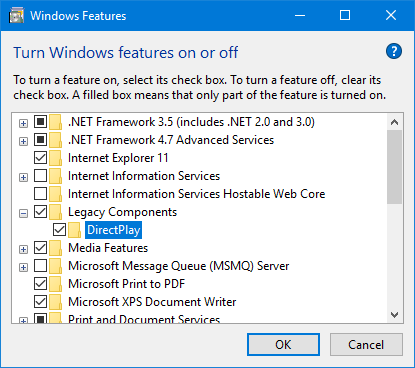
This should hopefully solve this particular problem.
Mysteriouser And Mysteriouser
The Unofficial Patch zip we downloaded early also included a patch for the Mysteries of the Sith expansion pack. Much the same process applies to that game, so more or less repeat the instructions to get that game working as well.
|
(Click for larger images as evidence that I actually did this and aren't just messing with you) |
CAUTION: Heavy LOD
"High Definition" mod packs are almost always a bad bet with old games like this. A better alternative is the High Detail Mod for JK and MOTS, which simply tweaks the maps to disable the overly aggressive LOD system where everything that's further than six feet from your face becomes a blurry, seven-polygon mess. Highly recommended!
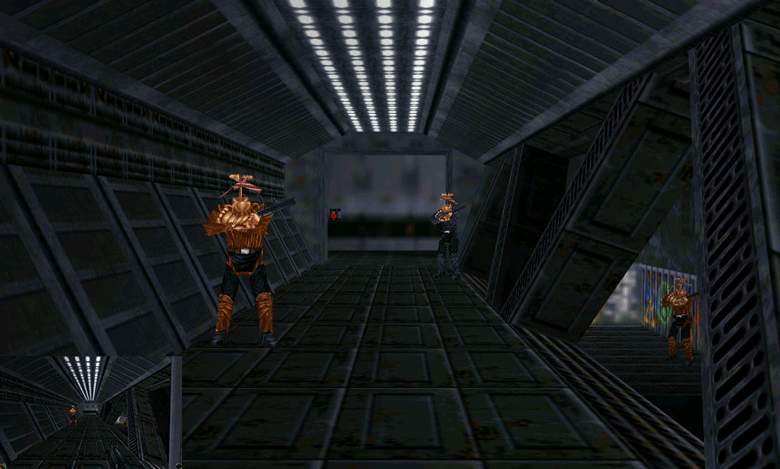
Thanks To...
- The GOG and Steam forums for giving me lots of leads to endlessly chase.
- Osprey for compiling the appropriate Unofficial Patch files conveniently together, as well as creating the LOD mod
- dege for creating the awesome dgVoodoo, as ever
| Go Back, Foul Demon! | To the Top | Get in Touch |